How to Install MovieBox IPA for iPhone, iPad with Cydia Impactor [No Jailbreak]
These are the instructions on install Movie Box app for iPhone / iPad using Cydia Impactor. Using this tool, you can side-load any IPA file on to a iOS device without jailbreak. First, download Moviebox IPA file with your computer and then side-load using Cydia Impactor for your iDevice. Just follow bellow steps and successfully install MovieBox for your device.How this method work? Cydia Impactor is a tool which can install IPA files on iOS devices. So, you need a IPA file of MovieBox, then this tool can install Movie Box IPA on your iOS device without any doubt. Works on all most all iOS versions including iOS 9, iOS 10, iOS 11 up-to iOS 12 latest versions. No jailbreak required. You can download & install any version of Movie Box app using Cydia Impactor tool for your device. You only need to find a IPA file of any version of MovieBox. I recommend to download latest version of MovieBox IPA file to install on your iPhone, iPad because MovieBox Team frequently update their application with bug fixes and performance improvements.
You can download & install any version of Movie Box app using Cydia Impactor tool for your device. You only need to find a IPA file of any version of MovieBox. I recommend to download latest version of MovieBox IPA file to install on your iPhone, iPad because MovieBox Team frequently update their application with bug fixes and performance improvements.
Compatible devices
- iPhone X, iPhone 8/8 Plus, iPhone 7/7 Plus, iPhone SE, iPhone 6S/6S Plus, 6/6 Plus, 5S, 5C, 5 and 4S
- iPad 6, iPad 5, iPad Pro, Air 2, Air, 4G, 3G & 2
- iPad Mini 4, Mini 3, Mini 2, Mini
Note : MovieBox not supports yet for iPads
Requirements..
- Cydia Impactor tool
- IPA file of Movie Box app
- iPhone or iPad
- A computer (Windows / Mac OS X / Linux) with internet connection & installed iTunes
- USB cable
Please Note : Make sure to connect your computer to internet before use Cydia Impactor
How to install MovieBox for iPhone / iPad using Cydia Impactor ? – No jailbreak required
- Download Cydia Impactor tool on to your computer.
- Download Moviebox IPA file latest version on to your computer.
- Unzip the Cydia Impactor file and run it.
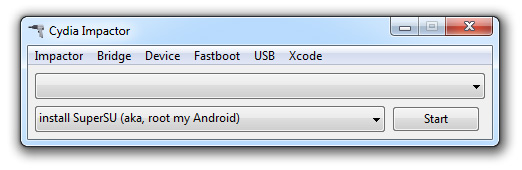
- Connect your iOS device to your computer via USB cable and trust the computer on your iOS device. Then, Cydia Impactor will detect your device as follows.
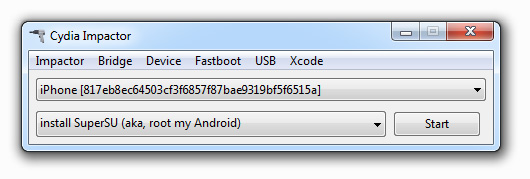
- Drag and drop downloaded IPA file on to Cydia Impactor
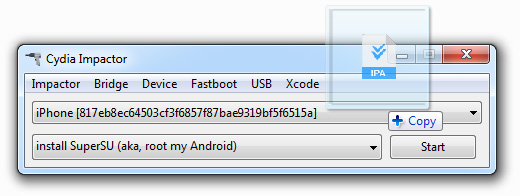
- Then, it will ask you to Enter your Apple ID. Just enter a valid Apple ID and click “OK”
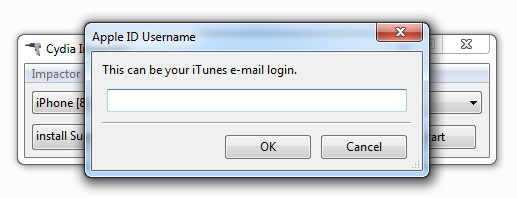
- Enter your Apple ID password and press “OK”
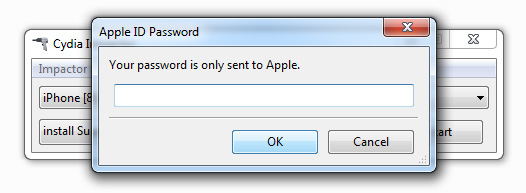
- If you received a warning massage like bellow, just tap on “OK” to continue.
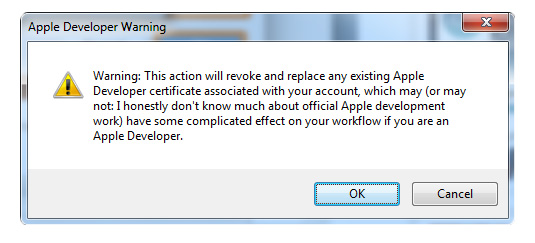
- If you are entered valid Apple ID & Password, then Cydia Impactor will begin the process of installing Movie Box app for your device. Please stay connect your device with computer, wait and observe the process.
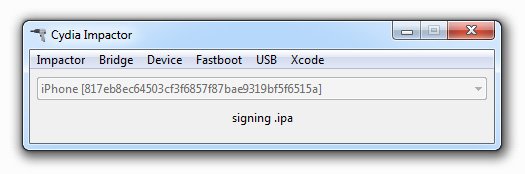
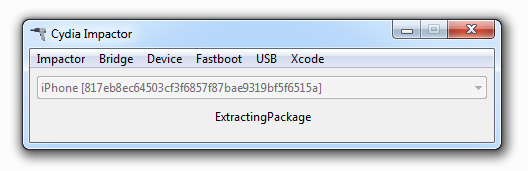
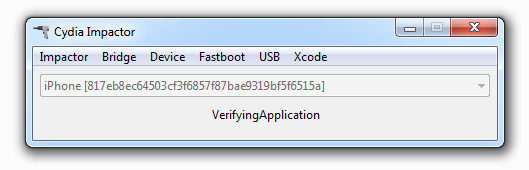
- Once the process was finished, you will see complete massage. You are already done and now you can close Cydia Impactor. Go to your device Home screen and you can see MovieBox app icon on it. Now you have successfully installed Moviebox on your iDevice. Before open it, you have to follow bellow step to verify Moviebox app.
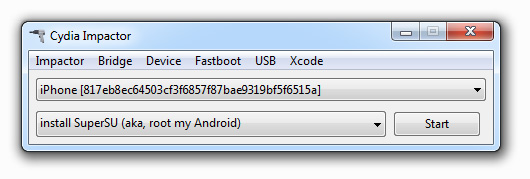
- On your device, Tap Settings -> General -> Device Management, then you see a profile for the developer under your “apple ID” heading. Tap the profile to establish trust for this developer. (An Internet connection is required to verify the app developer’s certificate when establishing trust.)
- That’s all. Now you can launch Movie Box app on your home screen. You can see, there are thousands of Movies, Tv-Shows available with app. Find your favorites Movie or TV-Show to watch or download on your device.
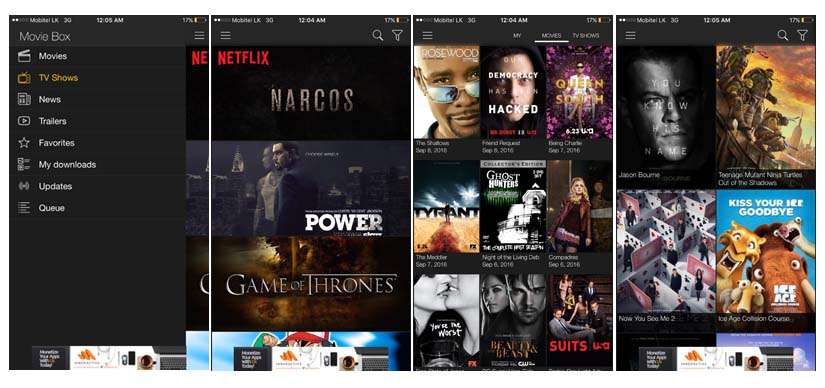
Also check-out these Alternative Methods to install Moviebox for iOS without jailbreak :
- How to install MovieBox for iOS with TuTu Helper ?
- How to use iEmuHub to install Movie Box for iOS devices – No computer
- How to Install Movie Box for iPhone / iPad using TweakBox – No computer
- Way to install MovieBox for iPhone, iPad using iOSEmus-installer – No computer
- How to install Movie Box for iOS with Mojo Installer ? – No computer
- Download vShare SE for install Movie Box on iPhone, iPad
- Download MovieBox for iDevices with Emus4u – No computer
- Install MovieBox for iPhone, iPad using Zestia Installer – No computer
i followed all of the steps but when i enter my apple ID and password i receive this error message:
provision.cpp:150
Please sign in with an app-specific password. You can create one at appleid.apple.com.
what do i do?
This is because two-factor authentication is enabled for you Apple ID. So, create a new Apple ID & use it
Thanks so much… it actually worked
how did you verify it
Go to Settings -> General -> Profile & Device Management then find the profile associate with your Apple ID TO verify
its not verifying it keeps on telling me that a network connection is required to verify. but i have an internet connection
Remove movie box app & reboot your device, then reinstall
I keep getting the error:
cannot unzip /applications/MEGAsync.app
Download IPA file & Cydia Impactor again
OMG. This worked! After 3h….
Hello Admin
Why (Movie Box )stop working after 7 days should be installed every week ?
The certificate will expire in 7 days for For a regular Apple ID. If you have have enrolled the Apple developer membership, then you can get 1 year certificate.
so do we just go ahead and reload every 7 days? If yes, no problem, just need to know if that is what we need to do.
Not need reload for 7 Days.
1.Download IPA
2.Connect your Device
3.Drag and Drop IPA to Impactor
Please follow our Guides. MovieBox will with You (not for short time)
So I still need to hook up my iPad to PC and transfer the Moviebox IPA through Cydia Impactor every week?
it cant find my iphone device! ive tried switching my usb ports my iphone charges so i know that its connected. it just wont pop up on the cyda thing 🙁
Cydia Impactor can use to install MovieBox app properly. Follow it again. Any error use mbHelper mobile app
Thanks Admin
please why after 7 day stoped Movie box ? and must download new
I installed the movie box successfully following the above steps. When I want to watch or download any movie or tv show, it said that “the video is not available”
Did I miss something?
The moviebox ipa file says error 404 is there any other way to get it ?
The download link has updated!
Hi, i am finding it hard to download this app on my ipad air. It keeps bringing me to a buisness website that i cant seem to get rid of. Is there something im doing wrong? I am clicking the download app on the top of the website.
Please go through this article & find appropriate method to install MovieBox for your device..
http://movie-box-app.com/moviebox-download/ios10-2-1-ios10-3/
Hello,
I installed moviebox using this method the installation works well and the app works great however the device management option in my iPad disappears and my apps don’t work anymore.
Please advise.
MovieBox doesn’t any affect your device, but the app certificate revoked by the Apple withing 7 days. So you have to re-install it. Just remove MovieBox app on your device & reset your device then install the moviebox again
i’ve installed Moviebox – and it worked fine yesterday!
Today i only have the option to choose 480p, yesterday i could choose all 3 possibilities.
When i press “Watch now” it just goes back and wont start the movie??
Just tap on “Server” button & select another server
Hi admin,
I successfully downloaded the moviebox but the problem is can’t do online streaming. I think there’s a problem with the app. I tried everything but didn’t work. Says that VLC is unable to open MRL etc. what should I do?
How to get the subtitles on in preference language as it was there before in Movie Box 3.6.8 IPA, I removed this old file and installed Movie Box v3.7.2 IPA (updated) it’s working fine now on iPad but there now no option to select “subtitles” anywhere. Can you advised please? Thanks
I managed got the subtitles available after downloading a movie and tap “three dots” beside the options of 360p, 480p and 720p 😀
installed.. with an error also.. but got it still to ipad.. loads ok, showed updates.. and only 480 option when choosing a video. and then when clicking Watch now.. getting an error :VLC is unable to open mrl.. blablabla..
So its the same for all? Only option is to Download to see anything? “Watch” gives the error message “VLC is unable to open mrl………”?
Tried new Aple ID but continues to say wrong password. What can I do?
Hi Dave, we’ll help you. Can you send a screen shot of a that Cydia Impactor error message?
The bedt Movie…
The links to download movie box are both not working,