Download vShare SE & Install Movie Box For iPhone, iPad Without Jailbreak [iOS 11 / 10 / 9 / 8 / 7]
This is the complete tutorial guide for iDevice users to install Movie Box app using vShare SE Installer. This method more important for No jailbreak users but, also works with jailbroken devices as well. So, specially we recommend download vShare SE for iOS 11.1 – 11, iOS 10.3.3 – 10, iOS 9.3.5 – 9 & iOS 8 users to install MovieBox for iPhone, iPad without jailbreak
Please don’t be confuse.! There is a another method already have mention to download Movie Box with vShare Helper. But, this is vShare SE little bit different method to previous one. You can find instructions for install MovieBox using vShare Helper by navigating bellow link..
>> How to download Movie Box using vShare Helper? -iOS 11 – 7 without Jailbreak
Benefits of using vShare SE to install Movie Box
- Completely FREE & SAFE
- No app CRASH
- Works without jailbreak
- No need apple ID
- Support iOS 7.0 – 11 latest version running devices
- Installs Movie Box 3.7.2 latest version
Compatible devices
- iPhone X, iPhone 8/8 Plus, iPhone 7/7 Plus, iPhone SE, iPhone 6S/6S Plus, 6/6 Plus, 5S, 5C, 5 and 4S
- iPad Pro 9.7-inch / 12.9-inch , iPad(2017), iPad Air 2, Air, 4G, 3G & 2
- iPad Mini 4, Mini 3, Mini 2, Mini
Requirements
- iPhone or iPad running iOS 7 – 11
- A Windows running computer
- USB cable for connect your iOS device to computer
- Download & install vShare Helper
Update :
No computer method is also now available.
How to install Movie Box with vShare SE ? – No jailbreak method
Step 01.
Download & install latest version of vShare Helper for your Windows PC using following link.
Link – vShare Download
Step 02.
Run vShare Helper on the computer. Then it will prompt you to connect the device to computer.
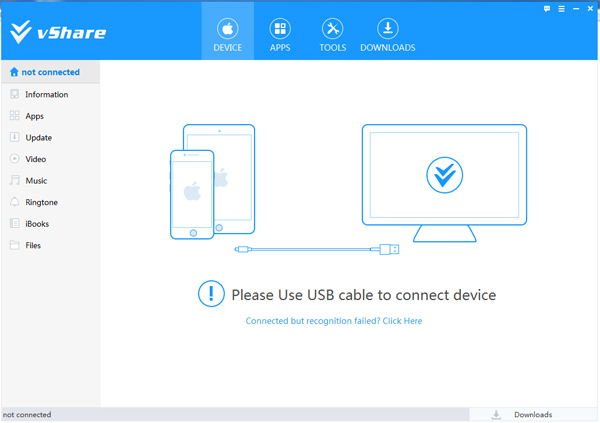
Step 03.
Connect your iPhone/iPad to computer via USB cable. Then, it will detect your device & show details as follows. When connecting iOS devices with vShare Helper, vShare SE will download & installed automatically on your iDevice. Go to your home screen & find vShare SE app. If it is not, Click on “Install vShare” button to download & install vShare SE
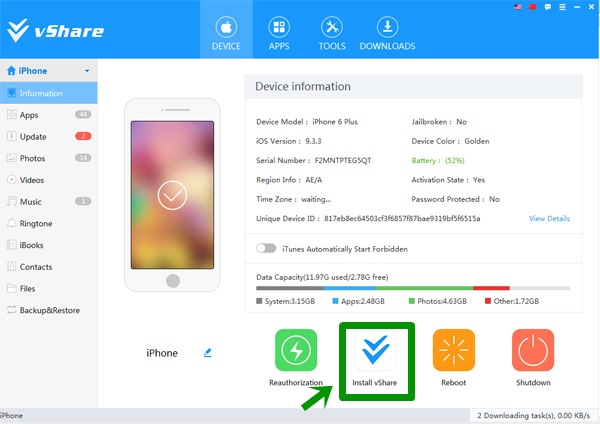
Step 04.
Now you have vShare SE app on your home screen. Tap on it to open
Step 05.
Type “Move Box” in the Search box. Then, list of the apps will be appeared. The top most app named “Movie Box” is the real app we are interesting with. Click on the down arrow in-front of the “Movie Box” app to download.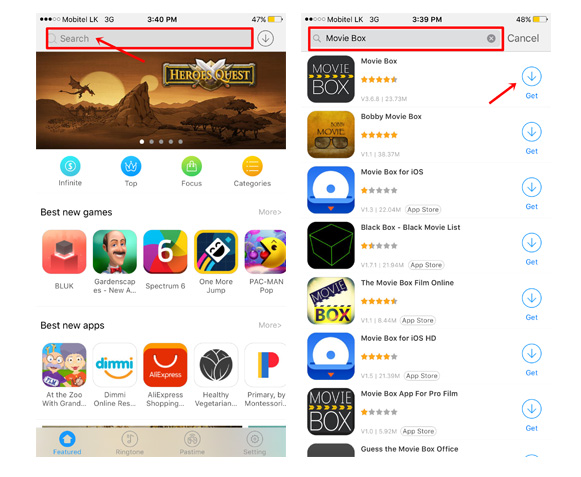
Step 06.
Then, you can see Movie Box is downloading on your device. Once finishes downloading you will receive a pop-up & click “Install” button to begin install process. 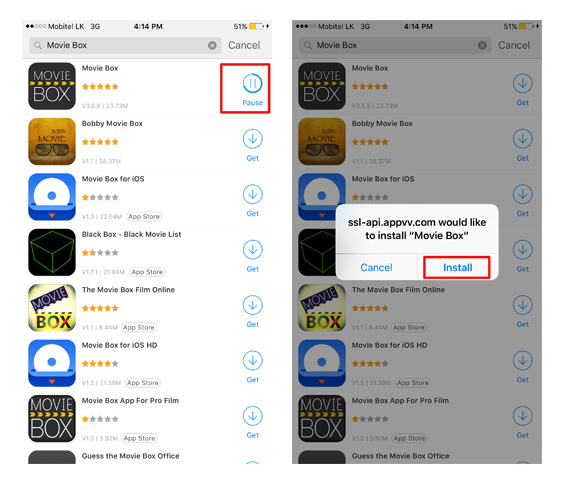
Step 07.
That’s all, go to your device home screen & you can see Movie Box is installing. Once it finishes, enter details about you to setup the application. Now you can watch or download any movie you like for free with your device.
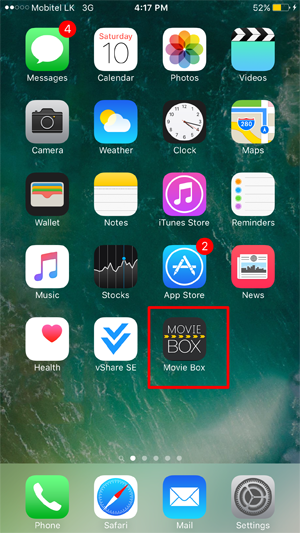
- Download Movie Box with Cydia Impactor – iOS 11.1 -11, 10.3.3 – 10, 9.3.5 – 9 No jailbreak
- How to install MovieBox iOS 11 – 5 using iOSEmus Installer ? – Without jailbreak
- Download Movie Box using Zestia Crystal – iOS 11.1 – 7.1.2 No jailbreak, No computer
- How to use TweakBox for install Movie Box app without jailbreak – iOS 11 / 10 / 9
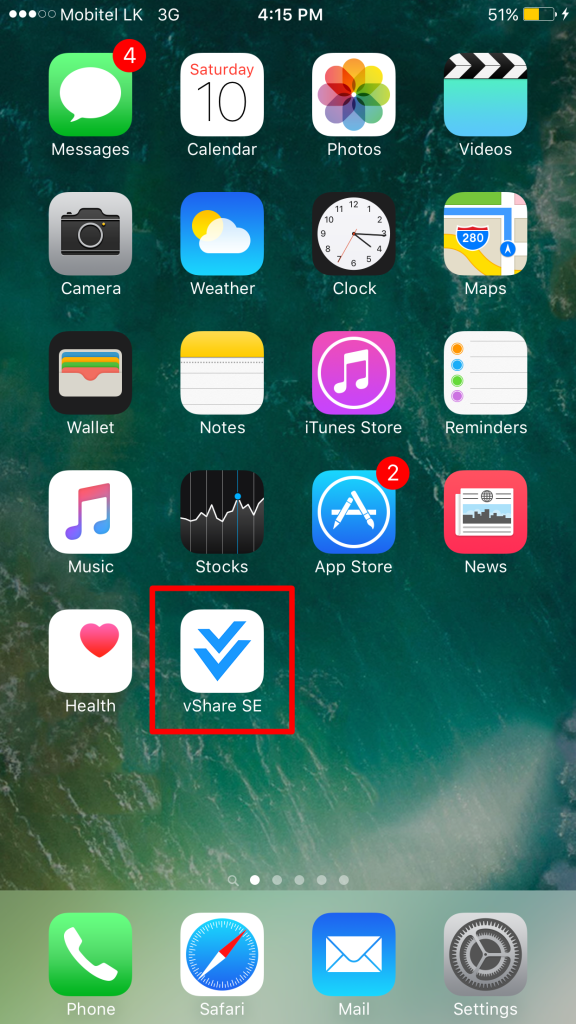
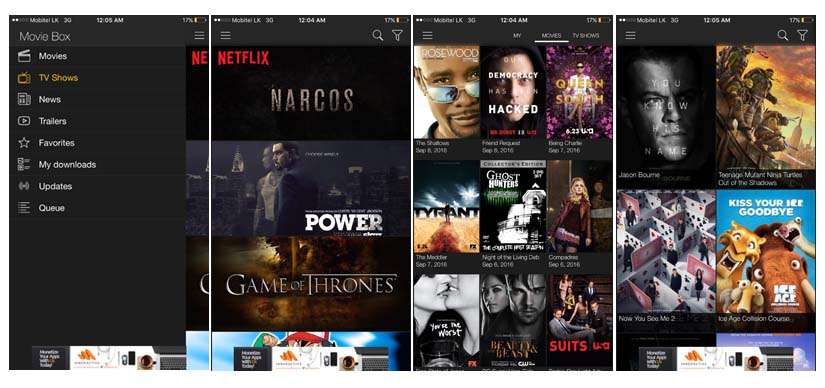
This is bullshit….
umm, it does work…
Please try another method..
Correct this is complete bullshit. This used to be so simple to get but then they had to go and fuck it up. Now it’s almost impossible to download. You had a great thing going but you fucked it up. Thanks VShare you fucking cunts.
I did all the correct steps for downloading and installing vShare Helper on PC and got vShare SE installed on the non-jail broken iPad 4th gen with iOS 10.0.2 successfully. But when Movie Box was trying to install on the iPad it would only get .75 of the way before stopping. Retried several times without success. Any ideas? Thanks.
Please try Cydia Impactor method..
Thanks man, it worked
Not working, Please help. Really need Moviebox !!!
What is your device & iOS version?
Gev me vshare
Follow – vshare download
Why was my protection on my computer acting crazy when I installed it and also why was there other things installed with it?
I want movie box
Wow, great app. I want to download Movie box to my I-phone